The Transferology Connector provides degree audits and course equivalencies from u.achieve/DARwin to uAchieve to Transferology. The Transferology Connector is a Java web application installed at your school.
The following diagram provides a high level view of the Transferology Connector and its relationship with Transferology.
 Image Removed
Image Removed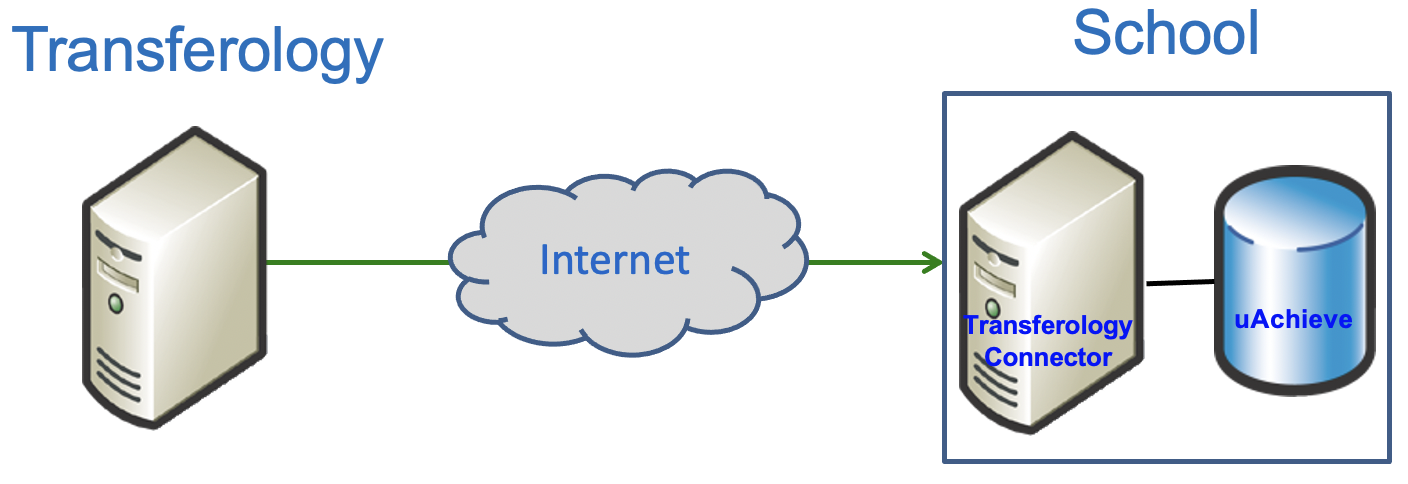 Image Added
Image Added
| Info |
|---|
If you are unfamiliar with the Transferology Connector, please see Getting Started With the Transferology Connector. |
The Transferology Connector is formerly known by several other names including: u.select Connector, CEGXML, External CEG/XML Interface, CEG, XML Interface, or External CEG.
| Anchor |
|---|
| connector_mandatory_requirements |
|---|
| connector_mandatory_requirements |
|---|
|
| Tip |
|---|
| title | Mandatory Requirements |
|---|
|
The following requirements are mandatory to successfully install, configure, and operate the Transferology Connector: - Java SE 6 or 7 - May be obtained from the following page: http://www.oracle.com/technetwork/java/javase/downloads/index.html8 - If your institution is unfamiliar with java, please see Free Java 8 Implementations.
- TLSv1.2 - The Transferology web service which receives degree audits no longer supports TLSv1 or TLS v1.1. Java 8 and higher use TLSv1.2 by default.
- Java Application Server - CollegeSource recommends Tomcat 78.05.x or 89.0.x, which can be obtained from the following page: http://tomcat.apache.org/index.html
- Firewalls
- School's External - Your firewall must allow traffic to the :
- Your production Transferology Connector from www.transfer.org (18.207.24.42).
- Your test/development Transferology Connector from test.transfer.org (
206251246212- 35).
- CollegeSource recommends restricting access to the Transferology Connector only after it is correctly installed and configured. Restricting access prior to this makes troubleshooting difficult.
- Internal - TCP keepalive must be enabled between your Java Application Server and database when the JDBC connection traverses an internal firewall.
- OS access - You need OS access to Java application server to perform functions such as copying and editing files
- CollegeSource audit server- One of the following minimum versions are required:
- DARwin 3.5.6
- u.achieve 4.0.14
- CollegeSource tables- One of the following minimum table definition versions are required:
- DARwin 3.5.8
u.achieve 4.0.14uachieve database tables - minimum table definition version 4.4.- uachieve audit server - When using degree audits, minimum version 4.2.2.
- Database user and password - Necessary for the Connector to access CollegeSource uachieve tables
- JDBC Driver - You need a JDBC Driver that is compatible with your specific database type. If you do not currently use a JDBC Driver, see one of the following pages:
- Specify the correct daversion in the cas4.properties:
- daversion=darwindaversion=uachieve
- CollegeSource uAchieve Degree Audits - When using the degree audit functionality, one of the following is required:
- DARwin daemon.cfg - Assign value of server_name property in DARwin daemon.cfg
u.achieve - Define RequestHandler in define RequestHandler in uAchieve's daemonContext.xml.
|
...
5.0 Features
- Compatible with uachieve API 4.
...
...
Features of the 4.4.x and 4.3.x Transferology Connector includes the following:
- u.achieve and DARwin compatibility
- Supports DARwin/u.achieve Default or Reference Only Tables
- Simplified configuration
- School is NOT required to provide both Degree Audit and Course Equivalency functionality, can configure only Degree Audits or Course Equivalencies0, including the Long data type for the job_queue_xxx int_seq_no columns.
- Provides native uAchieve degree audit report types to Transferology (TXT, HTM and PDF).
- Provides web services to facilitate the next day equivalency refresh into Transferology.
- For uachieve degree audits, provides server name and directory location of the uachieve server which produced the degree audit.
For features provided in earlier versions, see Connector Milestones.
Additional Information
- The Transferology Connector does NOT access a school's Student Information System
- Transferology makes HTTP (or HTTPS when defined) connections to the Transferology Connector
- Transferology sends/requests data via POST
- Schools can use an SSL Certificate to secure the data exchange between Transferology and the Transferology Connector
- Schools can restrict access to Transferology Connector with their firewall by only allowing Transferology (20618.251207.24624.21242) traffic to reach the Transferology Connector
...
Upgrade
| Anchor |
|---|
| UpgradeFromDARwinUpgradeFrom43UpgradeFromDARwin |
|---|
| UpgradeFrom43 |
|---|
|
| Note |
|---|
| title | Upgrading from DARwin to u.achieve? |
|---|
|
If you are upgrading from DARwin to u.achieve, see the Connector's Upgrading from DARwin to u.achieve page |
...
| Note |
|---|
| title | Upgrading from a 4.1.x or 4.2.x Connector? |
|---|
|
When upgrading from an existing 4.1.x or 4.2.x | to the 5.0.x Transferology Connector? |
|
The uachieve database must have JOB_QUEUE tables upgraded to uAchieve 4.4. When upgrading to the 5.0.x version of the Connector, follow these steps: - Execute the DARwin 3.5.8 table upgrade script to create the JOB_QUEUE_DESTINATION table, see DARwin Database Scripts to download the correct database script.
- Comment or remove the xservice.jobDestinationManagerImpl line from the cas4.properties.
- Define the correct xservice.model line of the cas4.properties depending on the number of target schools served by your Connector:
- If your Connector provides equivalencies for more than one target school then keep the line xservice.model=model, in the cas4.properties and keep the ceg-model.xml file in the WEB-INF/classes directory.
- If your Connector provides equivalencies for only one target school then revise the xservice.model line, in the cas4.properties to what is shown below. Then remove the ceg-model.xml file from the WEB-INF/classes directory. See the Connector Provides Equivalencies for a Single Target School section of Install and Configure for details on the "ceg." properties.
| No Format |
|---|
# Expects single target school's properties are defined by "ceg." properties
xservice.model=no-model
|
4. Remove or comment the Lucene indexing properties in the cas4.properties, see the "Connector 4.4.1 and newer" section of Default MREF and TA Tables. 5. Install the 4.4.x Connector version |
...
| Note |
|---|
| title | Upgrading from a 4.3 Connector? |
|---|
|
When upgrading from an existing 4.3.x version of the Connector, follow these steps: - Remove or comment the Lucene indexing properties in the cas4.properties, see the " Connector 4.4.1 and newer" section of Default MREF and TA Tables.
- Install the 4.4.x Connector version
|
| Tip |
|---|
| title | Please notify us when you upgrade to 4.4.1 or a later release |
|---|
|
The Transferology Connector 4.4.1 and later releases use a slightly different query which requires a settings change in the Lab by a CollegeSource support person. When you upgrade to the 4.4.1 or later release please send an email indicating the upgrade to dave@collegesource.com. Failure to notify CSI of a Connector upgrade may prevent your weekly equivalency refresh. |
- Connector 5.0 sql database script for your particular database. The script adds the last_mod_descendant_utc column to the tca_master and tca_rule tables.
- Oracle - connector-oracle-5_0.sql
- SQL Server - connector-mssql-5_0.sql
- DB2 - connector-db2-5_0.sql
- Execute the Connector 5.0 sql database trigger script for your particular database. The triggers maintain the last_mod_descendant_utc columns of the tca_master and tca_rule tables.
- Oracle - connector-oracle-triggers-5_0.sql
- SQL Server - coming soon
- DB2 - coming soon
- Install the 5.0.x Connector version.
- The configuration instructions for the RequestHandler defined in the uAchieve daemonContext.xml were revised due to the additional uachieve report types HTM and PDF.
- Use the Transferology Lab's Audit Setup page to:
- Change the Audit request format to: Connector 5.x
- Change the Audit Report type to: TXT, HTM or PDF
|
| Anchor |
|---|
| uAchieveCompatibility |
|---|
| uAchieveCompatibility |
|---|
|
| Note |
|---|
| title | Transferology Connector 5.0.x, 4.4.x and 4.3.x Compatibility with uAchieve versions |
|---|
|
- The above Mandatory Requirements section identifies the minimum uAchieve audit server and uAchieve tables which are compatible with the Transferology Connector versions 5.0.x, 4.4.x and 4.3.x.
|
| Anchor |
|---|
| InstallAndConfigure |
|---|
| InstallAndConfigure |
|---|
|
Install and Configure
| Tip |
|---|
| title | Install and Configure the Transferology Connector |
|---|
|
When you are ready to install and configure the Transferology Connector, follow these steps: 1. Database Access by Transferology Connector into CollegeSource uachieve tables. 2. If you use DARwin/u.achieve Install and Configure Transferology Connector 3. If your school's uAchieve encoding specifies default or reference only tables in your equivalencies, keep in mind, Transferology does NOT recognize all types of default or reference tables. The following types of default or reference tables are recognized by Transferology: - Defaulting MSTREF Data - Reference Only
- Defaulting TA Rules - Reference Only
- Defaulting TA Rules - All Articulation Rules
- Default TA Table With Additional Rules
Transferology doesn't recognize Defaulting Unknown Institutions and Courses aka Super Default. Please review the following documentation for details on setting up uAchieve default or reference tables : | Wiki Markup |
|---|
{hide-from:users=@anonymous}
[Setting up Default Tables|SUITE:Setting up Default Tables]
{hide-from} |
| Wiki Markup |
|---|
{show-to:users=@anonymous}
Setting up Default Tables
{color:red}>[Login|https://clients.collegesource.com/home/login.action?os_destination=%2Fdisplay%2FSUP%2FSupport%2BCenter] or [create a Support Center account|http://clients.collegesource.com/myprofile/RequestAccountServlet] to view this material{color}
{show-to} |
3. Install and Configure Transferology Connector 4. If you use any default or reference-only DARwin tables in your equivalencies, follow Enabling Default MREF and TA Tablesencoding details: Setting Up Default Tables | Warning |
|---|
| You must have a Support Center account to view this page; create one here. |
|
Troubleshooting
Several troubleshooting pages.
![]()
![]()
![]()
![]()
![]()